Run / Use the application
- If you install it on Cpanel or VPS then visite your domain/ip
- For local development type
php artisan servein terminal and visithttp://localhost:8000 - If you see website home page insted of login page. Then in the very top bar right side has a login button.
Or visit
your_domain/login/http://localhost:8000/login - Default users with password
| Username | Password |
|---|---|
| superadmin | super99 |
| admin | demo123 |
- Most of the form has a top block quotes about the form dependency data.
Note: Create academic year if not have any.
- Also some fields in a form have ? icon after the field name. Hover the mouse on it, that'll tells about it information.
Application layouts
- 1 Left side bar that have applicaton all menu's
- 2 Top bar that have some shortcuts
- 3 Right side bar. When you click gears icon in top bar this will pop up. These settings is user browser specific. Only persist untill the browser cache is not clear.
- 4 Footer - institute and app information
5 Mail body of the page where dynamic conents will loaded.
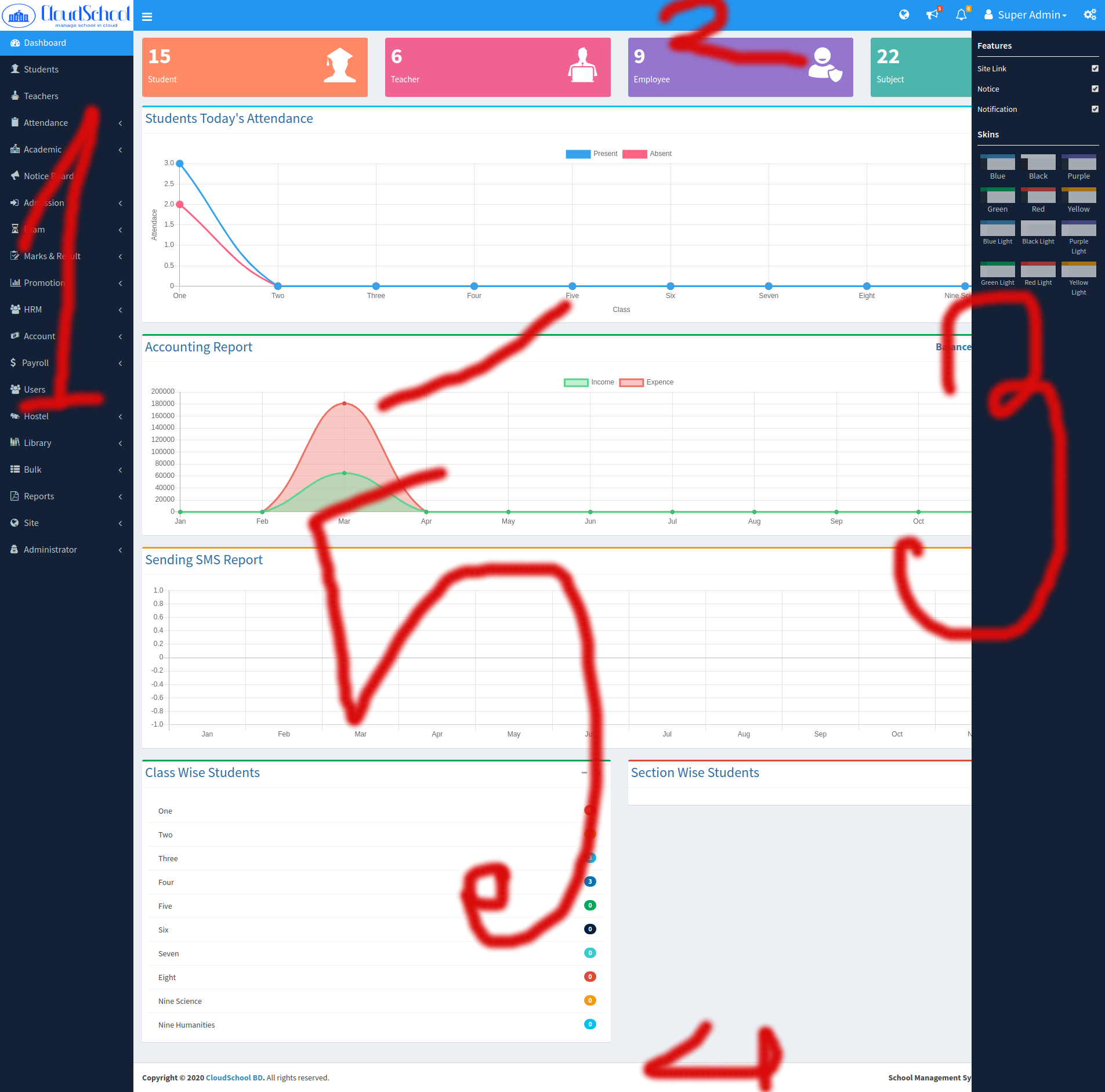
If you click on top bar user name a pop up will open. There have 4 links.
- User profile
- Change user password
- Logout from the application
Lock the application screen
